SmallBluePrinter is a dead simple house plan creator that lets you quickly and easily draw your house plan online. The application is straightforward and doesn’t require you to have designing skills. Simply grab the walls, doors and windows from the menu and arrange them in any way you want.
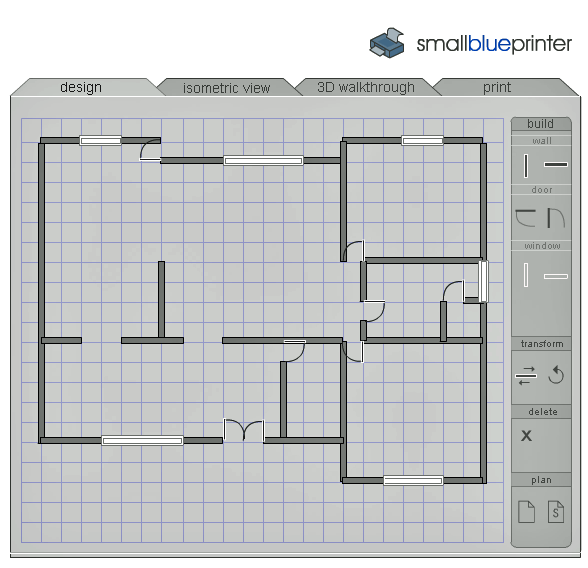
When the plan is ready you can view it in isometric view from above, take 3D walkthrough and print it out.

Features:
- Quick house plan sketch up tool.
- Create as many plans as you want.
- View created plans in isometric view from above and take 3D walkthroug.
- Print out your plans.
- No signup needed.
- Similar websites: ProjectDragonfly and PlanningWiz.
Check out SmallBluePrinter @ www.smallblueprinter.com




 Back to the top
Back to the top